Property Bifurcation
Introduction
What does bifurcation of property mean?
A property is divided into two or more parts.
New properties which come into existence are called child properties.
The property that got bifurcated is known as parent property.
The owner(s) of the parent and child properties remain the same.
The relationship of child and parent properties is maintained to track the bifurcation.
Change in ownership of child properties is achieved through the Mutation (Title Transfer) process.
A building property can be divided into.
Building + Building
Building + Vacant Land
A vacant land property can be divided into vacant lands only.
How is the bifurcation of property accomplished on the ground?
The bifurcation is considered a service and the owner(s) has to apply for it. An application is submitted for a property bifurcation with the required supporting documents. There is no fee associated with the bifurcation of property application.
Key Metrics
Below are state-wise approximate figures of amalgamation applications received and processed in a year.
Andhra Pradesh
On basis of data available in the property tax system
1624
Punjab
On the basis of application received manually
Uttarakhand
On the basis of application received manually
Cantonment Boards
On the basis of application received manually
Orissa
On the basis of application received manually
Proposed Solution
How to achieve this with the DIGIT Platform?
A new application type ‘BIFURCATION’ is created.
The no. of properties resulting due to bifurcation is restricted to five which is configurable and can be changed according to the need of implementations.
The application number format is defined and configured.
Only one application is created and the record of the same is maintained and the new properties created as a result of bifurcation are linked to that application.
The workflow component is integrated.
The status of parent and child properties is maintained as ‘In Workflow’ while the application is in flow.
On the approval of the application, bifurcation comes into effect and all the properties become active.
Newly created properties are given a new property ID.
Though there are no instances where the application fee is charged for bifurcation, the applicability of the application fee is to be made configurable.
Bifurcation comes into effect from the date of approval of the application.
No final document is generated as proof of bifurcation.
Applicant(s) is/are intimated through SMS/ email notifications about the status and completion of the application.
Validations
The parent property should be active.
Ownership of all the properties (parent + child) remains the same.
The total land area of the parent property (before bifurcation) should be equal to the total land area of all the properties (parent + child).
The total built-up area of the parent property (before bifurcation) should be equal to the total built-up area of all the properties (parent + child).
All the child properties inherit the ownership from the parent property.
User Persona
1.
As a
Employee orCitizen
I want
Search a property by unique property ID
so that
I can create an application for bifurcation of property.
2.
As a
Employee orCitizen
I want
Search a property by owner’s mobile no.
So that
I can create an application for bifurcation of property.
3.
As a
Employee or Citizen
I want
Search a property by owner’s name or by door no.
So that
I can create an application for bifurcation of property.
3.
As a
Employee orCitizen
I want
Initiate new application for property bifurcation
So that
I can create an application to bifurcate a property.
4.
As a
Citizen
I want
Notification for my property bifurcation application
So that
I can keep track of my application (notification sent will be according to workflow)
5.
As a
Employee (Workflow)
I want
Bifurcation application in my inbox
So that
I can take appropriate action on the application.
6.
As a
Employee
I want
Search application
So that
I can search and see the application details.
7.
As a
Citizen
I want
My Applications
So that
I can see the application details and keep track of the application.
Navigation
Employee
Login → Search Property → View Property Details → Select ‘Bifurcate Property’ Action.
Citizen
Login → Bifurcate Property → Search Property → Search Result → Select Property.
Application No. Format
Application no. should follow the given format - PT-<runningsequence>
User Flow
Citizen/ Counter Employee - Application is initiated by citizen/ counter employee.
Document Verification - The application and documents attached to it are verified by a document verifier.
Field Inspection - The field inspector performs the field visit for the physical verification of properties.
Approval of application - In the case no application fee is applicable, the application is approved and bifurcation comes into effect with approval.
Payment of application fee - In the case the application fee is applicable, bifurcation comes into effect only after the payment of the application fee.
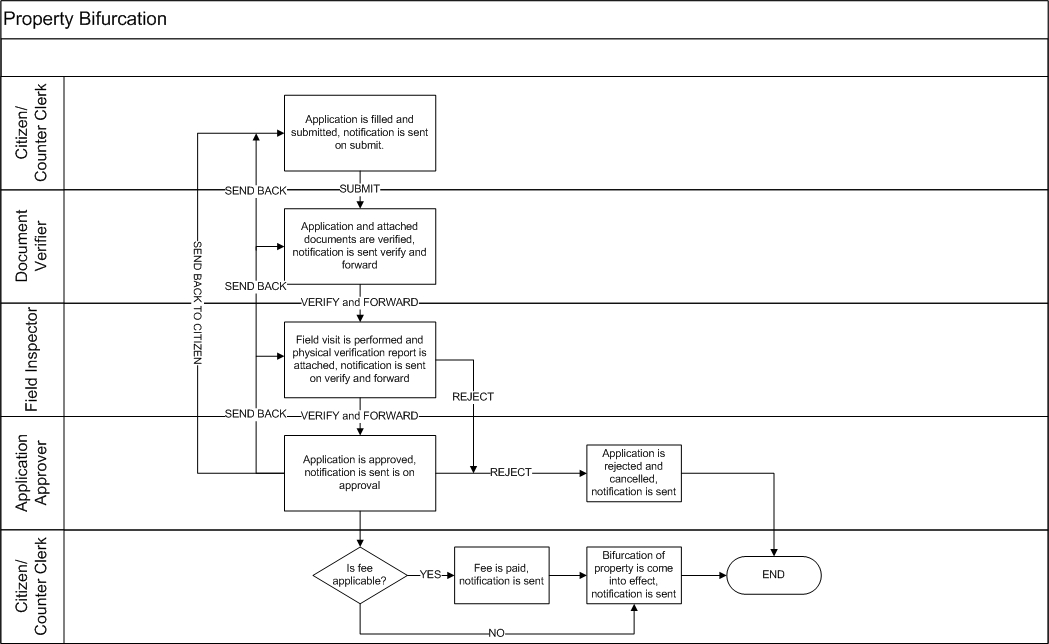
Application Form
Property Address
Pincode
Display
Yes
Pincode of area property is located.
City
Display
Yes
City name of the property.
Locality/ Mohalla
Display
Yes
Locality or mohalla name property is located.
Street Name
Display
Yes
Street name property is located.
Door No./ House No.
Display
Yes
House or door no. of the property.
Ownership Details
Ownership Type
Display
Yes
Display of ownership type.
Institution Name
Display
Yes
It is applicable for the ownership type institution.
Institution Type
Display
Yes
It is applicable for the ownership type institution.
Name
Display
Yes
Name of the owner of property or the authorized person in case of institutional property.
Guardian Name
Display
Yes
Name of guardian and applicable for single and multiple ownership type only.
Gender
Display
Yes
Gender of owner/authorized person of the property.
Landline No.
Display
Yes
Office landline no. in case of institutional ownership.
Mobile No.
Display
Yes
Mobile no. of the owner/ authorized person.
Designation
Display
Yes
Designation of the authorized person
Display
Yes
Email address of owner/ authorized person.
Corresponding Address
Display
Yes
Corresponding address of the owner/ authorized person.
Assessment Details
Property Type
Drop-down
Yes
Type of property
Property Usage
Drop-down
Yes
Usage of property, residential, non-residential, or mixed.
Plot Size (In Sq. Ft.)
Textbox
Yes
Total area of land in square feet on which the property is constructed.
Unit 1
Floor No.
Drop-down
Yes
Floor no. unit is located.
Usage
Drop-down
Yes
Usage of unit, residential/ non-residential.
Sub-usage
Drop-down
Yes
Sub-usage of unit, mandatory in case of non-residential usage.
Occupancy
Drop-down
Yes
The type of occupancy of property.
Annual Rent
Textbox
Yes
Annual rent in INR, in case property is rented out.
Built-up Area
Textbox
Yes
Built-up area of the unit in square feet.
Child Propertie(s)
Add Child Property
Icon
Yes
To add child property.
Property 1
Property ID
Display
Yes
Unique Property ID.
Door/ House No.
Display
Yes
House no./ Door no. of newly created child property.
Property Type
Display
Yes
Type of property of child property.
Property Usage
Display
Yes
Usage of child property, residential, non-residential, or mixed.
Plot Size (In Sq. Ft.)
Display
Yes
Total area of land in square feet on which the child property is constructed.
No. of floors
Display
Yes
No. of floors child property is having.
Total Builtup Area (Sq. Ft.)
Display
Total built-up area of the child property across all the floors.
Property 2
Property ID
Display
Yes
Unique Property ID.
Door/ House No.
Display
Yes
House no./ Door no. of newly created child property.
Property Type
Display
Yes
Type of property of child property.
Property Usage
Display
Yes
Usage of child property, residential, non-residential, or mixed.
Plot Size (In Sq. Ft.)
Display
Yes
Total area of land in square feet on which the child property is constructed.
No. of floors
Display
Yes
No. of floors child property is having.
Total Builtup Area (Sq. Ft.)
Display
Total built-up area of the child property across all the floors.
View Property Details/ Remove Property
Hyperlink
Yes
To view the completed property details/ remove the added property.
Documents
File Picker
Yes
The documents required to process the request.
Timelines
Workflow
Yes
Display of workflow steps completed.
Child Property Form
Property ID
Display
Yes
Unique Property ID.
Door/ House No.
Display
Yes
Full address of property.
Assessment Details
Property Type
Drop-down
Yes
Type of property
Property Usage
Drop-down
Yes
Usage of property, residential, non-residential, or mixed.
Plot Size (In Sq. Ft.)
Textbox
Yes
Total area of land in square feet on which the property is constructed.
Unit 1
Floor No.
Drop-down
Yes
Floor no. unit is located.
Usage
Drop-down
Yes
Usage of unit, residential/ non-residential.
Sub-usage
Drop-down
Yes
Sub-usage of unit, mandatory in case of non-residential usage.
Occupancy
Drop-down
Yes
The type of occupancy of property.
Annual Rent
Textbox
Yes
Annual rent in INR, in case property is rented out.
Built-up Area
Textbox
Yes
Built-up area of the unit in square feet.
Workflow
1
Initiate Application
Citizen/ Counter Employee
Initiated
2
Submit Application
Citizen/ Counter Employee
Initiated
Pending for document verification
3
Verify and Forward
Document Verifier
Pending for document verification
Pending for field inspection
4
Verify and Forward
Field Inspector
Pending for field inspection
Pending approval for bifurcation
5
Send Back
Document Verifier
Pending for document verification
Pending for citizen action
6
Send Back
Field Inspector
Pending for Field inspection
Pending for document verification
7
Send Back
Approver
Pending approval for bifurcation
Pending for field inspection
8
Send Back To Citizen
<roles having access>
<Current Status>
Pending for citizen action
9
Re-submit
Citizen/ Counter Employee
Pending for citizen action
Pending for document verification
10
Re-submit
Document Verifier
Pending for document verification
Pending for field inspection
11
Re-submit
Field Inspector
Pending for field inspection
Pending approval for bifurcation
12
Approve
Approver
Pending approval for bifurcation
Approved
13
Reject
<roles having access>
<Current Status>
Rejected
Wireframes
Figma Link - https://www.figma.com/file/AXXM9veAvX5IRazkhwbvqF/Digit-Design-System?node-id=38193%3A82388
Screenshots
My properties and selecting a property for bifurcation. The property should not be inactive or in the workflow.

Parent property address and ownership details are displayed.

Parent property assessment details are edited and the flow of screens is according to the property type of the parent property.
Property Type: Individual Building


Property Type: Flat/ Part of building

Property Type: Vacant Land

Child property (ies) is/are added to the application. To add the child property, the flow of property registration is used with the below-given limitations.
Pincode, City, Locality and Street Name is inherited from parent property and are not allowed to edit. The House/ Door No. is entered newly.
Ownership and owner details are also inherited from parent property and are not allowed to edit.
The assessment details are entered afresh following the validations about the parent and child properties.

Documents and application summary page are displayed.

Use Case Scenarios
UC1: There is property ‘A’ which has to be divided into 2 properties of the same usage and in the name of the same owner(s).
One new property ‘B’ record is created keeping the address and owner(s) details the same as property ‘A’.
New door no. is provided to property ‘B’.
Assessment detail is added to newly created property ‘B’ keeping usage the same as ‘A’.
Property ‘A’ is modified to change the assessment details while the change in address and owner’s detail is now allowed.
UC2: There is property ‘A’ which has to be divided into 2 properties of different usage and in the same of the same owner(s).
One new property ‘B’ record is created keeping the address and owner(s) details the same as property ‘A’.
New door no. is provided to property ‘B’.
Assessment detail is added to the newly created property ‘B’.
Property ‘A’ is modified to change the assessment details while the change in address and owner’s detail is now allowed.
UC3: There is property ‘A’ which has to be divided into 2 properties and for the second property owner(s) to be changed.
Property ‘A’ is modified to change the assessment details while the change in address and owner’s detail is now allowed.
One new property ‘B’ record is created keeping the address and owner(s) details the same as property ‘A’.
New door no. is provided to property ‘B’.
Assessment detail is added to the newly created property ‘B’.
Once the bifurcation application is closed, a mutation application seeking change in the owner(s) is applied either for newly created property ‘B’ or existing property ‘A’ based on the need.
UC4: There is property ‘A’ which has to be divided into 2 properties and for both properties' owner(s) to be changed.
Property ‘A’ is modified to change the assessment details while a change in address and owner’s details is now allowed.
One new property ‘B’ record is created keeping the address and owner(s) details the same as property ‘A’.
New door no. is provided to property ‘B’.
Assessment detail is added to the newly created property ‘B’.
Once the bifurcation application is closed, mutation applications seeking change in the owner(s) are applied for newly created property ‘B’ and existing property ‘A’.
Last updated
Was this helpful?