Employee Profile
User manual for common UI/UX revamp for employee screens
Overview
The user profile page allows users to manage user information. Users can add their own profile picture and can update their password from this page. The User Profile page provides common functionalities for both citizens and employees with some differences.
Screen Details
Employees can access the User Profile page by clicking on the Edit Profile icon at the top app bar.
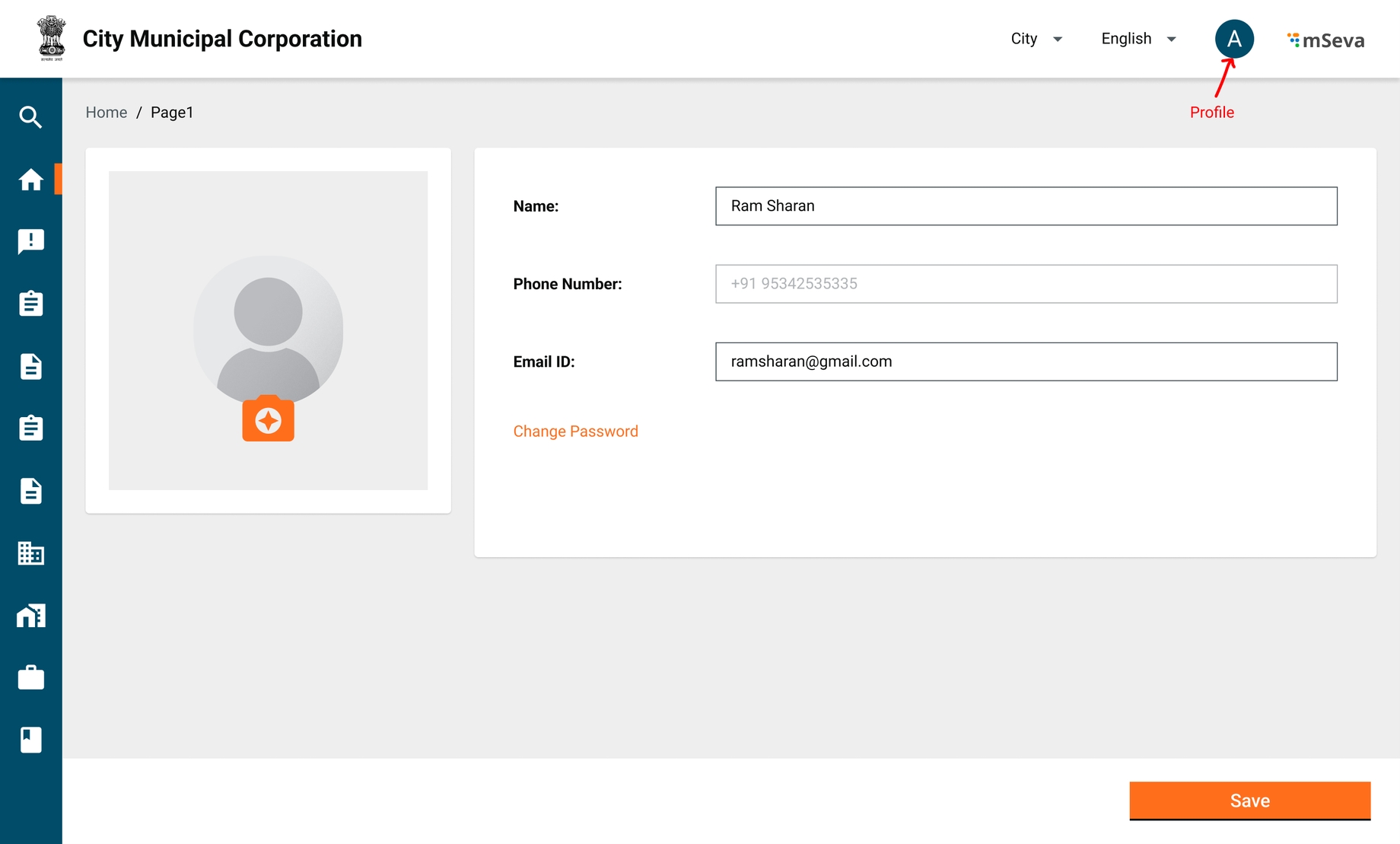
Below are the fields employees can edit as per the given validation.
Field
Mandatory (Y/N)
Validation
Comments
Name
Yes
Only text characters are allowed. Max limit 60 characters
Currently citizen name is collected while signing up as well.
Clicking on this field allows users to edit the name. Citizen can change the name and click on the save button to update.
This field can be edited in the future as well.
Gender
No
Male
Female
Transgender
Others
Citizen can update gender. Click on the dropdown and select gender to update.
This field is editable in future as well.
No
Standard Email validation to be in place.
@ is mandatory
This field is editable as user starts clicking on email field.
Users can click on save to make changes.
This field can be edited in future as well.
Profile Picture
No
Max Size 1 MB
Recommended resolutions 110*110 or 180*180
Users can upload image from gallery or open front camera to click pitcure and upload.
Uploading picture replaces the image icon of the user.
Phone Number
NA
Non Editable
Non Editable
Change Password
NA
Password validation as per existing platform standards
User can change password by entering current password, new password and confirming new password.
![]() All content on this page by eGov Foundation is licensed under a Creative Commons Attribution 4.0 International License.
All content on this page by eGov Foundation is licensed under a Creative Commons Attribution 4.0 International License.
Was this helpful?