OBPS BPA / OCBPA Citizen
Overview
To provide the facility for the citizen user to view the application details, update the BPA application state and make the payment.
Workflow Details
Users can review the list of applications and their status registered using their mobile number on the My Applications page. Each Application initially displays the Application Number, Application Type, Service Type, status, and SLA with the View Details option.
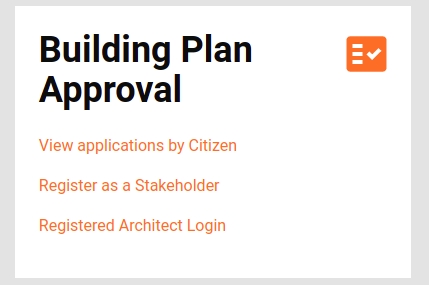
View Application By Citizen
Click on the View Applications by Citizen link routes users to the My Applications screen. The screen provides BPA, OC-BPA and stakeholder registration applications and details. The BPA search API and the Stakeholder Registration search APIs are called and the application cards are visible after getting the response from the APIs.
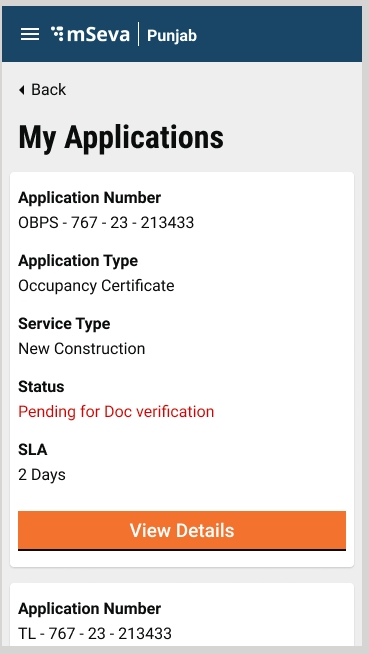
File Path
Click on the View Details button. It routes users to the application details screen. 1. BPA Application Details
Clicking on the BPA/OC BPA application card routes users to the BPA application details page. The application details page displays the details of the application and also showcases all the actions that can be taken on the application.
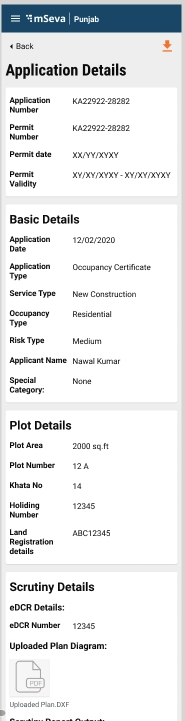
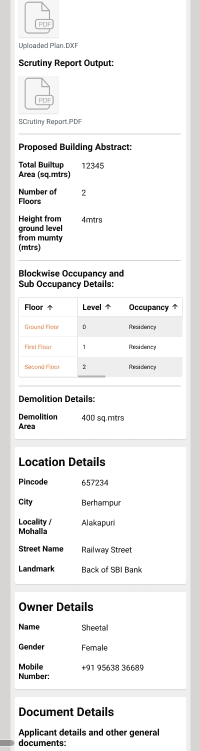
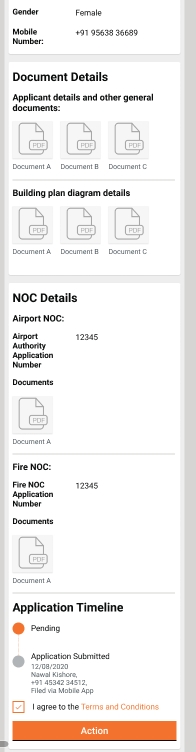
Clicking on the Action button provides the citizen users with the actions list. Clicking on any one of the options opens a popup window. Users can enter comments and upload documents. Clicking on the Submit or Forward button triggers the Update API call.
File Path
Send Back To Citizen
When employees click on the Send Back to Citizen button, the applications are routed back to the My Applications list of the citizen. The Application Details screen allows users to make the required changes. The forward action button routes the citizen to the Summary screen. Users can attach the documents and submit the application.
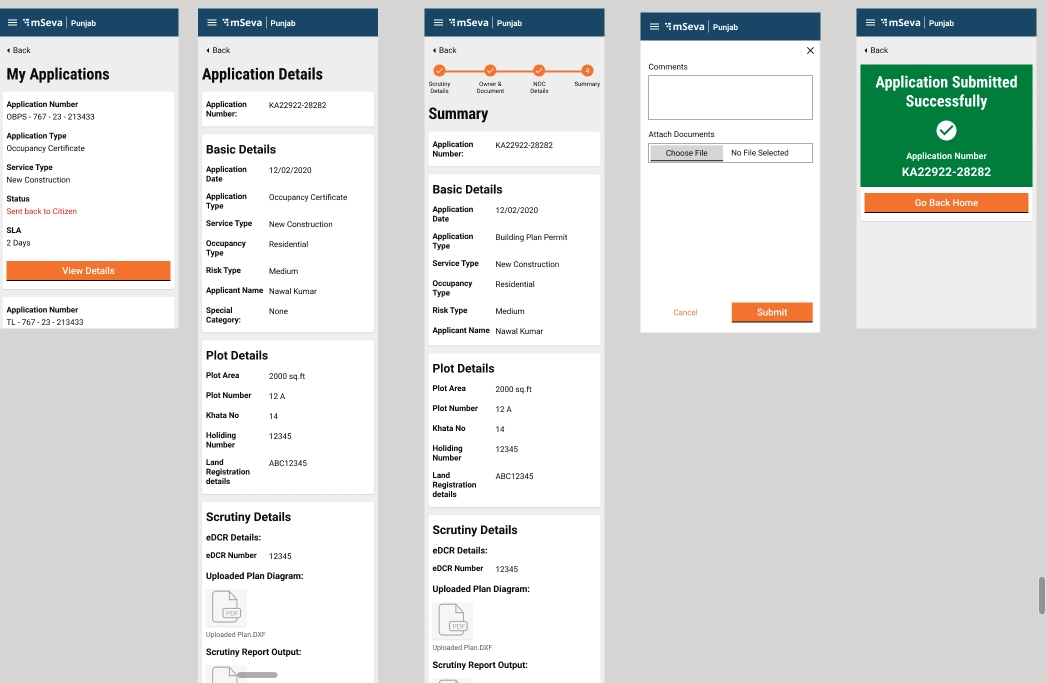
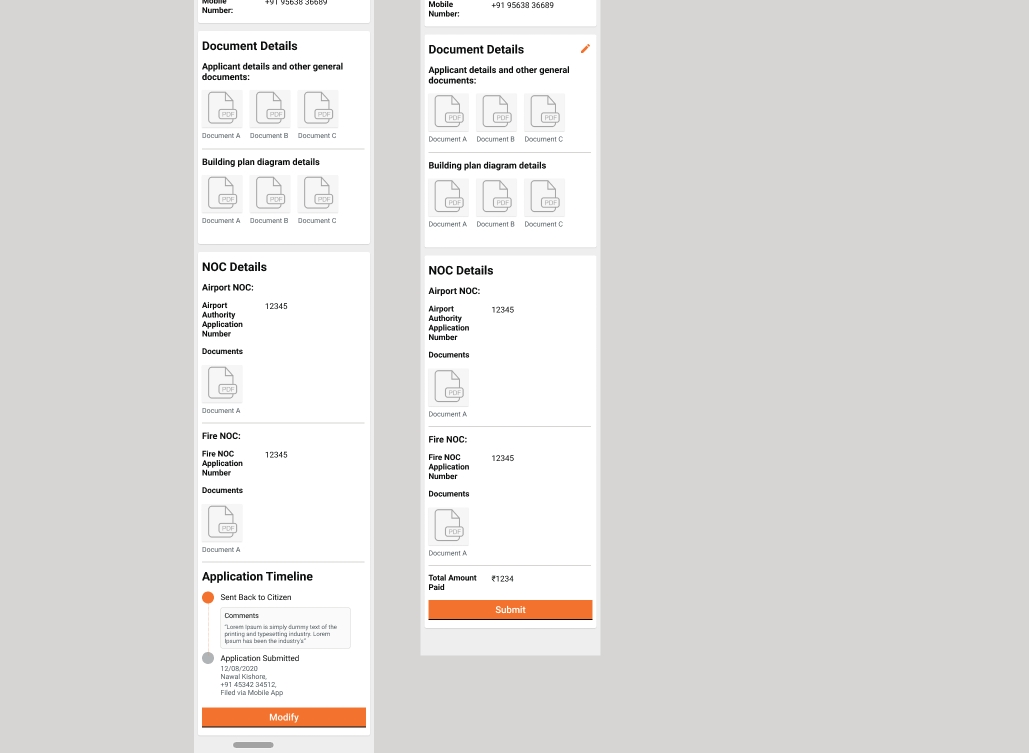
File Path
Download
Citizens can download the receipts which include Application Fee, Sanction Fee, Permit order, Revocation pdf, Comparison report etc based on the conditions.
File Path
Stakeholder Registration Application Details
Clicking on the Stakeholder Application card routes the user to the stakeholder application details. The application details page displays the details of the application and also showcases all the actions that can be taken on the application.

File Path
Timeline Component
The Timeline component is present at the end of the application details and provides information on the current status.
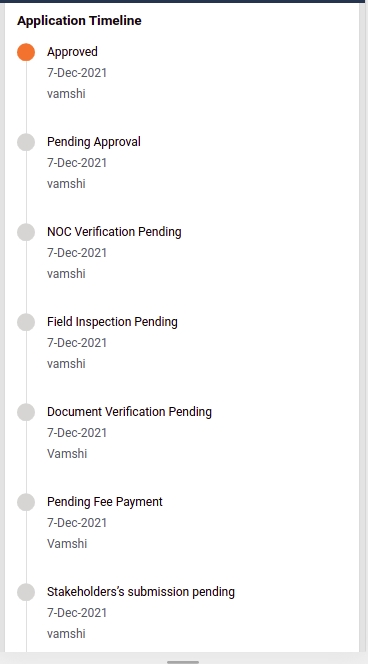
Technical Implementation
All the screens have been developed using the new-UI structure followed previously in FSM, PGR, PT and TL.
OBPS Hooks Details
File Path
OBPS Search API Hook

OBPS Update API Hook

OBPS WorkFlow API Hook
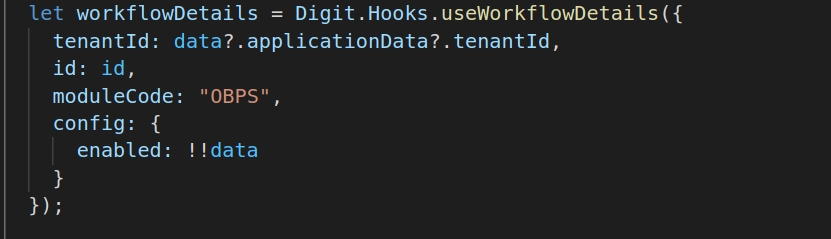
OBPS MDMS Hooks

Collection Services Hooks(For Receipts and Amount display)
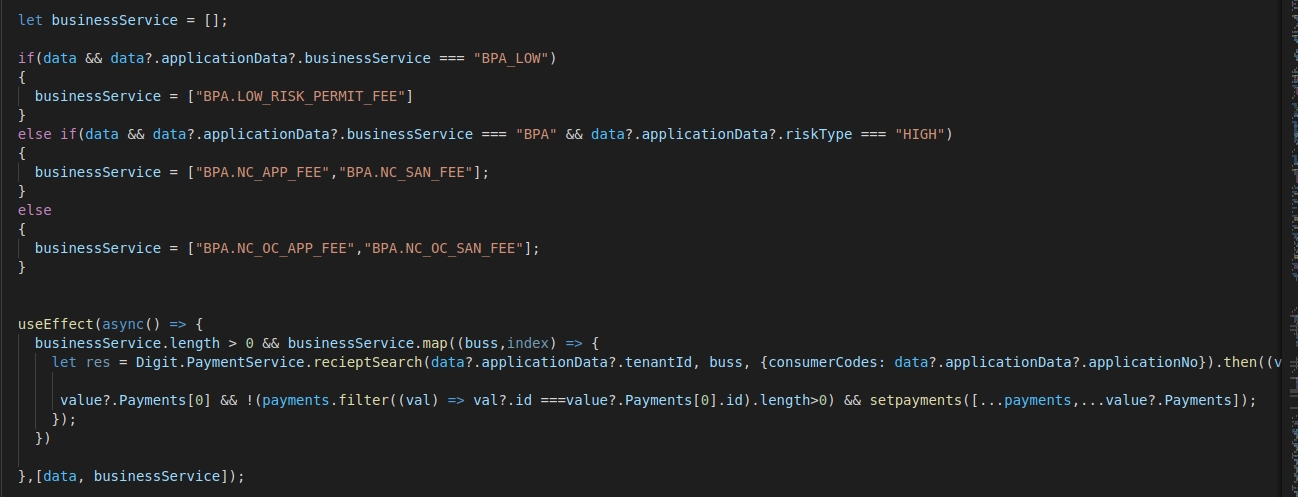
Stakeholder Hooks
File Path
Search Hook

MDMS Hook

Collection Service Hook(For Receipts and Amount display)
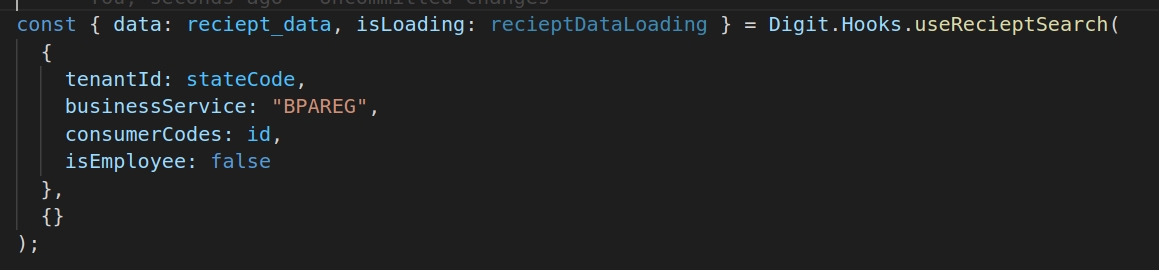
Localisation
Localisation keys are added under the ‘rainmaker-bpa’ and ‘rainmaker-bpareg’ locale modules. In future, if any new labels are implemented in the OBPS - Architect (Citizen) they should also be pushed to the locale DB under 'rainmaker-bpa' locale module. Below is an example of a few locale labels.
API Call Role Action Mapping
1
/egov-mdms-service/v1/_search
954
CITIZEN
2
/edcr/rest/dcr/scrutinydetails
CITIZEN
3
/filestore/v1/files/url
1528
CITIZEN
4
/billing-service/bill/v2/_fetchbill
1862
CITIZEN
5
collection-services/payments/{businessService}/_search/
1864
CITIZEN
6
/noc-services/v1/noc/_search
CITIZEN
7
/localization/messages/v1/_search
1531
CITIZEN
8
/noc-services/v1/noc/_update
CITIZEN
9
/bpa-services/v1/bpa/_update
CITIZEN
10
/bpa-services/v1/bpa/_search
CITIZEN
11
/egov-workflow-v2/egov-wf/process/_search
CITIZEN
12
/egov-workflow-v2/egov-wf/businessservice/_search
CITIZEN
13
/tl-services/v1/BPAREG/_search
CITIZEN
All content on this page by eGov Foundation is licensed under a Creative Commons Attribution 4.0 International License.
Was this helpful?